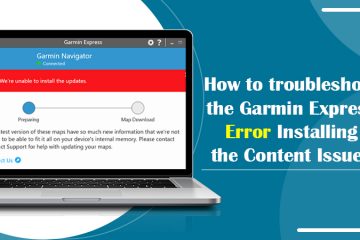5 Top Fixes For Garmin Watch Not Syncing Issue

Do you miss a record of your steps? Is your watch not showing your activity in your Garmin Connect account? That might be a Garmin watch not syncing issue with your device. This can come up in many forms. For instance, your Garmin watch is paired but not connecting or your Garmin watch is not syncing. Eventually, it’s the same issue that may occur for several reasons. But don’t worry! This guide will help you find the causes and provide solutions.
Let’s get started!
Read Also:- Why Garmin Golf Watch Not Charging
Why Garmin Watch Is Not Syncing?
Every time your Garmin watch connects to a device, it shows a green dot (My Day view in the Garmin Connects app). If you can’t find the dot there, it means the Garmin device not syncing or it has a connecting issue. In that case, please see if:
- Your Garmin device is not fully charged. The battery may drain sometimes when not used or the device is new.
- The Garmin Connect app is outdated and requires an update immediately. Check out the Google Play Store for Android and the App Store for Apple devices.
- If it shows that the Garmin device is paired but not connecting, please check the Bluetooth service. This may be disabled.
- Again, if you see a Garmin device paired but not connecting; check how many devices are in the vicinity. This may result in a fluctuation in Garmin watch connectivity.
- Remove unnecessary Bluetooth-connected devices.
- Check if Power mode is enabled.
Read Also:- Garmin Connect
Troubleshoot Garmin Watch Not Syncing Issue
Please read the steps carefully when applying these solutions.
1. Sync Your Garmin Watch With App
Firstly, let’s sync the Garmin watch with the app.
- Firstly, open the Garmin Connect app on your phone.
- Select the My Day tab from the bottom menu.
- See if it shows a green mark on your Garmin watch or tracker’s image.
- If yes, it means it’s connected to Bluetooth.
- Press the Manual Sync button (circular arrows).
- This will start syncing the data.
- If it shows a red dot, then
- First of all, turn on the Bluetooth in your phone’s settings.
- If the dot disappears, toggle the button on and off. This should restart your phone’s Bluetooth.
2. Turn On Bluetooth on Garmin Watch
Please also check on your Garmin watch if the Bluetooth service is enabled. For that,
- Go to the control menu on your Garmin watch.
Note: If you are not sure about the control menu, use the user’s manual. You can get this from Garmin’s official website.
- Now, tap on the Bluetooth and phone icons.
- Turn it on.
- Then, connect your phone to the Gramin Watch using Bluetooth.
3. Turn Off Power Save Mode in Garmin Device
When your Garmin device is paired but not connecting, disable the power save mode. To do so:
- Go to the Garmin device menu.
- Select the Power Manager option.
- Now, open the Battery Saver window.
- Then, select Off or Menu.
- After that, select the Power Save Timeout option.
- Finally, tap “Extended (not Normal)”.
4. Restart Your Garmin Watch and Connect Device
Now, if the Garmin watch not syncing issue persists, try rebooting. You must restart both your phone and the watch to ensure that none of them causes issues with connecting further.
Restart Garmin Watch
With the power button:
- On your watch, press the power button for 15 seconds.
- Keep it off for 20 minutes and then restart it the same way.
Without the power button:
- If your watch doesn’t have a power button, plug it into the gamin charging cable.
- Then, connect it to the USB power source and remove it instantly.
This process works the same as restarting the watch using the power button.
Restart Your SmartPhone
- On your Android phone, press the power button for 15 seconds. Choose the Restart/Reboot option.
- On your iPhone, press both the column down and the side button. Hold it until the power off slider appears on the screen. Slide the button and wait some time.
5. Remove and Reinstall Garmin Connect App
Still, troubled? Remove the existing app from your phone and reinstall it. Please make sure you have already uploaded your data to Garmin Connect’s server. It’s because once you delete the app, all your data on the app on the phone will also be erased.
Once you uninstall the app, go to the Google Play store (android) or App Store (iPhone). Download the Garmin Connect app and sign in using your Garmin credentials.
Please select “Delete App” on your iPhone when removing it. Don’t select “Remove from Home Screen“; that’s for only removing the icon and not the app.
When you sign into the app, a Health Access will show up. Select Turn All Categories Off and choose the options (by toggle) or if not needed, select Don’t Allow.
Follow the onscreen instructions to complete the process. Choose your Garmin watch model by tapping “Browse all compatible devices.”
Now, choose the pairing mode and tap on the “Show me how to pair” banner. Go to the watch face >> hold Menu >> then go to the settings app >> select Phone >> Pair Phone.
Note: In some watches, the control menu is accessible from the button on the bottom. Press and select the wifi signal or Bluetooth + phone icon.
Go to the app and select the Connect it option >> Enter the pairing code. It will be visible on your device. >> Finally, click on Sync Now, and when it’s done, select Finished.
Read Also:- Why Magellan GPS Not Working
Wrap Up
We hope these methods for Garmin watch not syncing helped you. You can repeat them when you get into such a situation. Furthermore, if you have any doubts or need help, feel free to contact us. We will be happy to assist you 24×7!